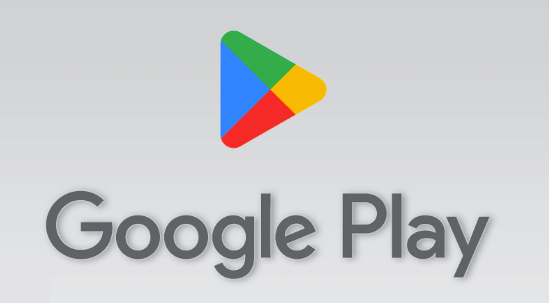Facing this dialogue “This App Won’t Work on Your Device”? Let’s go to solve the issue within the next 7 minutes. According to our research, it could be a cause for various problems. You have just check the guide below and do what we suggest-
Is your Android Hardware compatible with the App you want to install?
One of the most common issues when an app refuses to work on your device is hardware compatibility. Not all Android devices are created equal. They come in various configurations, processor speeds, RAM capacities, and graphics abilities. An app designed for high-end gaming might struggle on a budget phone. Before downloading an app, it’s crucial to check the app’s requirements. Typically, developers provide a list of hardware specifications needed for optimal performance. If your device doesn’t meet these requirements, it might be time to upgrade or look for an alternative app that’s designed for your phone’s capabilities.
Is your Android OS version compatible with the App you want to install?
Another critical factor in app compatibility is your device’s Android OS version. Apps are designed with specific operating system versions in mind, mainly because of features and security updates that differ between versions. If an app requires Android 11 and you’re still on Android 9, you’re likely to face compatibility issues.
To check your Android version:
- Open Settings.
- Scroll down and tap on “About Phone.”
- Look for “Android Version.”
- If your OS is outdated, consider updating it. However, remember that not all devices support the latest OS versions.
Is the app available in your region?
Region-specific restrictions can also hinder app installations. Some apps are only available in certain countries or regions due to licensing agreements or local regulations. If you try downloading such an app, you might be met with the “This app won’t work on your device” message.
You can verify regional availability by checking the app’s description on the Play Store. If the app isn’t available in your region, consider using a reputable VPN service to bypass such restrictions. However, always respect local laws and regulations.
Fix the Problems of the Play Store App
Mr. Sasi George a Quora user also shared his opinion about it. His suggestion is also matched with us. You can check out it here.
Is your Play Store app updated to the latest?
An outdated Play Store can lead to compatibility issues. Ensure your Play Store app is updated to its latest version:
- Open Play Store.
- Tap on the menu (three horizontal lines).
- Select “Settings” then “Play Store version.” If an update is available, it will be prompted.
- Reset The Play Store app settings
Restoring the Play Store to its default settings might resolve compatibility issues:
- Go to Settings > Apps.
- Find and tap on “Google Play Store.”
- Tap on “Storage” > “Manage Storage” > “Clear all data.” This will reset the app to its default settings.
Clear Cache of Play Store app
Stored cache might cause glitches:
- Go to Settings > Apps.
- Find “Google Play Store.”
- Tap on “Storage” and select “Clear Cache
Perform Several Generic Android System Settings Fixes
Is your Android OS Version Updated to the Latest?
An outdated Android OS can lead to app incompatibility. Regularly check for system updates:
- Go to Settings > System.
- Tap on “System updates.”
Is it blocked by the Android System Firewall or Antivirus App?
Firewall settings or Antivirus apps might prevent app installations. Check their settings to ensure they aren’t blocking app installations or consider temporarily disabling them.
Restart Your Android OS
Sometimes, the simplest solution is effective. If you’re facing issues, consider restarting your device. This can clear out minor glitches and improve performance.
How To Force Install Any App on Android
While it’s possible to bypass the Play Store and install apps directly via APK files from third-party websites, caution is essential. If you decide to go this route:
- Only download from reputable sources.
- Ensure you have a good antivirus app installed.
- Consider installing an older APK version if the latest isn’t compatible.
Note: Downloading APKs from unknown sources can expose your device to malware. Always ensure you trust the source and understand the risks.
Conclusion
Compatibility issues on Android can arise from various factors, but with a little detective work, they’re usually resolvable. Always ensure your device’s hardware, OS version, and region are compatible with the app you’re trying to install. Regular maintenance, like updating the Play Store and clearing the cache, can also keep your device running smoothly. If all else fails, remember that third-party APKs offer an alternative — but they come with their own set of risks. Stay informed and tread carefully.

The CEO of AppsNut.com
12+ Years of Experience in Android and Android App research. Nurul Islam Rony is a Tech Writer, Android App Developer, Flutter Developer, and Android App Researcher! He is writing on various websites and online forums about Android Apps, Digital Security, How-Tos, and Guides. He loves to acquire and share knowledge. Contact him to get an instant solution if you are facing a problem with an Android App.