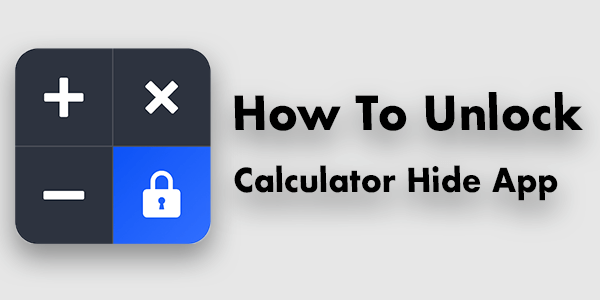There are 4 ways to unlock the Calculator Hide App if you forget the password. Don’t get panic man! You can easily unlock your files within the next 5 minutes…
- Recover Password by Email.
Request Password Reset Code>Check Email Inbox>Paste Code>Set a New Password - Provide The Answer to the Security Question You Have Chosen
On the first run, maybe you saw the option to set up security questions. - Clearing App Data
But you will lose your data, maybe. - Uninstalling the Calculator Hide App Without Data Lost
Best Option If You Are Not Able To Use Other Unlocking Methods. In This Method, You Don’t Have To Use Your Email.
How Much Important is It To Unlock Calculator Hide App?
The Calculator Hide App users are using this app to keep their sensitive files like Images/Photos and videos safe. But in this Internet-based life system, we constantly have to register on different sites or apps. A lot of passwords we have to memorize every month. As a result, forgetting passwords is a common issue in our daily life.
So, it’s simple to say that of course you hide your important data. So it is very important to unlock the app to retrieve your hidden data. Our today’s mission is to help you if you are a victim also.
Method # 1 – Unlock Calculator Hide App By Password Recovery With Email
When you use an app locker for locking or a file hider app to lock or hide your personal or sensitive data, you have to set a password. Not only the password; Options their needed to set a passcode. An option to recover passwords, also!
Basically, every website or app takes your Email address to create the account. You can easily retrieve or reset the password within a few minutes by requesting a password reset code.
The first time you install the app open it to hide your necessary files. You were asked by the app to register with your email for the next time password recovery. Do you remember that?
If you can remember the Email address you have registered on the first screen of the app and, you have inbox access to the Email address. Then it should be a 30-second task to naturally unlock it.
Step by Step Instructions
To find the password recovery screen-
- Open the app. On the calculator screen, type 11223344 and tap = (equal to)
- Now Input the email address you were registered for next time OTP receiving
- Wait for a few minutes in your email inbox. Generally, it takes 5 seconds to 15 minutes even!
- By the way, in the meantime check the spam box too.
- After receiving the OTP via email, copy it and paste into the Retrieve Password screen
- Now set a new password and get unlocked.
Method # 2 – Unlock Calculator Hide App Without Email By Providing Answers to Security Questions
The second and hassle-free way to simply do the task within 2/3 tap is here. Yes! you can unlock it without an email address and verification code.
There is an option also about “Security Question”. If you can input the proper answer that you already saved on the local database of the app. Then it will remove your blockage instantly. And bring you to the screen for a new password setting option.
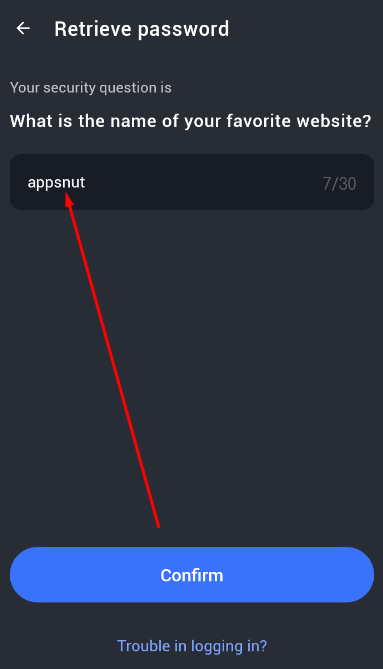
Note Please: Wrong answers for 3 times will lock you for 15 minutes minimum. So carefully input the security answers.
Pro Tip: According to our research, the users who use the security answer option. And, already set the answer to more than 10 alphabets. They facing problems with version 2.2.0.1. Because the app does not support inputting letters more than 10. We think this is another big bug. And, on the next update, the developer Smart Utils Dev Team will fix it soon.
Method # 3 – By Clearing App Data/Storage
Oh, man! You are in data destruction mode! Be careful, please. If you clear the app data which is stored on your local database, you will lose your all files which are hidden already by the app.
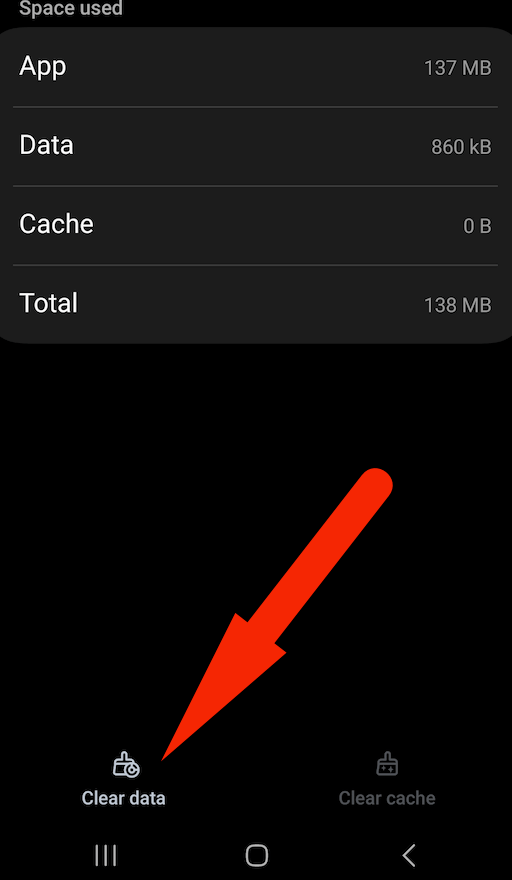
But if you don’t need the date you have stored on the HideU app.
Then you can clear data. After cleaning it the will behave like a newly installed application.
So you can register with a new password.
And, you should set a new password resetting option as soon as possible also.
How To Find Out How Much Data Stored on the App?
Very easy and a good question even. It is an excellent idea to check how much data like files, images, and videos are stored on the app before clearing app data.
To check it in a 2-tap process, follow me please-
- Tap and Hold on the App icon
- Click “App Info”
Now you can see the app version, app storage, and all kinds of information about the app. See the screenshot, please. It is from my Android phone. I have 138MB of data (files, docs, images, and videos) stored on the app.
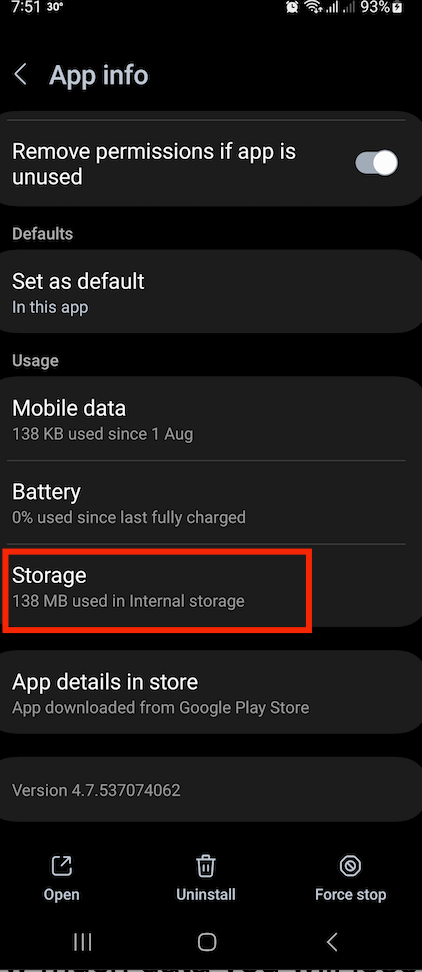
Now you can realize how much data you will lose if you clear the data.
Suggestion by our Experts: We do not recommend using this method to unblock the calculator or hide the app. But if you don’t need the data then do as you wish.
Method # 4 – Unblock Calculator Hide App By Uninstalling & Without Data Lost (No Email or Security Question Required)
You are now in the most powerful method explored by me and our team. This method could be the best one if the way above does miss match you. In this method, you don’t need to provide your email address, OTP, or even the security question! Before starting the guide you have to know that-
How Does It Lock Your Data?
Really a good ask. People imagine that their files are in a highly secured chamber on their phones. However, according to our research, it is totally false information. Any person who has minimum knowledge about Android folder structure can expose your hidden data easily.
Because this app uses a simple folder setting to keep your data hidden. If you create a folder on internal or external storage that is started with a . (dot) sign like .appsnut or .myfolder, it will automatically behave as a hidden folder. It is the default folder option on the Android security system. But on the built-in file manager, you can not find it. You have to download an app like File Manager – Free & Easily by Xaiomi Inc.
In this way, the Calculator Hide app works. So you realize that using this app is not a proper and secure way to lock your files. But Android users who want to get a simple and easiest way to hide files with low security can use it.
What About Data Encryption?
Just rename your file name only. We do not find advanced data encryption features. When you select a file to keep hidden. The app creates a folder with . (dot). Such as .Do_Not_Delete_Me and store all files in the folder. So as usual, it looks like it is a simple way.
- Create a folder started with . (dot) sign
- Rename your files as encryption
- Just a normal secret chamber that is available to access with any advanced file manager
How to Brake The Encryption and Recovery Files?
- Install any advanced file manager like Xiaomi File Manager or ES Explorer
- Now can uninstall or not uninstall the Calculator Hide App
- If you clear the app storage and uninstalled the app already then this method will not work
- But if you uninstall the app without removing the app storage then it will work fine
- So open the file manager app you newly installed on your Android
- Now enable the option for the file manager settings called- “Show hidden files“
- Click on the folder icon above
- Find the folder name .hidex_dont_delete_me
- Open it and you will find the file you have kept hidden
- Just rename one by one and give the file extension. Such as after renaming the file name should look like this – my picture.jpg
- Do not click on the file to open it, if not open just rename it again because it may maybe a video file. Give it .mp4 format
Conclusion
We suggest you use method #4 if you are not able to retrieve your passcode with the first and second methods. However, we do not recommend using method #3. It will destroy your all files. So you now understand that about the topic calculator hide app and how to unlock it. Wish you the best of luck!

The CEO of AppsNut.com
12+ Years of Experience in Android and Android App research. Nurul Islam Rony is a Tech Writer, Android App Developer, Flutter Developer, and Android App Researcher! He is writing on various websites and online forums about Android Apps, Digital Security, How-Tos, and Guides. He loves to acquire and share knowledge. Contact him to get an instant solution if you are facing a problem with an Android App.